In this article, we explore segregation rules. Learn what segregation rules are, and how they can enhance the resilience of your infrastructure.
Segregation rules provide a way to influence the placement of virtual machines (VMs) across physical hypervisors within our Cloud environment. While most users won't need to manage VM placement directly, certain scenarios can benefit significantly from fine-tuning this behavior.
Although it's not possible to select specific hypervisors for your workloads, you can use segregation rules to ensure that multiple VMs are either co-located (“Connect”) on the same hypervisor or distributed (“Separate”) across different ones. This level of control helps optimize availability, fault tolerance, and performance in targeted deployments.
Separate Devices
Separating devices is particularly valuable in High Availability (HA) setups. For example, if you're running a redundant firewall configuration, you may choose to deploy each instance on a different hypervisor. This approach ensures that, in the unlikely event of a hypervisor failure, only one firewall instance is impacted, preserving the availability of your infrastructure and reducing the risk of a full service disruption.
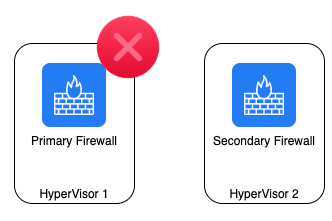
Connect Devices
While less commonly used, the ability to co-locate multiple devices on the same physical host can be beneficial in specific scenarios. For instance, if you're running a web server and a database, you might prefer to keep these components logically separated, yet host them on the same hypervisor to minimize network latency. This setup can help improve the responsiveness of your website by ensuring faster communication between tightly coupled services.

Configuration of Segregation Rules
Setting up a segregation rule is straightforward. Follow these steps to get started:

-
Click “Add new rule”.
-
Provide a clear name and description for the rule.
-
Choose whether you want to ocnnect the Virtual Machines (run on the same hypervisor) or separate them (run on different hypervisors).
-
Add the Virtual Machines to the rule.
-
Click “Add Rule” to activate it.
💡You can modify the list of devices associated with the rule at any time after creation.
