Welcome to the Xelon Knowledge Base
<learn> use </share>



How to: Create an email address in Plesk
This article shows you how to create an email address in Plesk. We also show you how to access your account via webmail.
Create email address in Plesk
But first, let's take care of creating a new email address in Plesk.
- To do this, log into your Plesk interface.
- After that, go to Email.
- Here please click on create email address.
- Now you can define the left part of the email address and your desired password.
- Confirm your entry with OK and you are ready to go.
Once that's done, we can take care of accessing your new email account.
Access my account via webmail
Your new email account is available via webmail at the link http://webmail.ihredomain.ch.
To access your emails via webmail, please log in with your new complete email address (Name@ihredomain.ch) and the previously assigned password.
If the above link webmail.yourdomain.ch is not accessible, there is a possibility that the webmail function within Plesk is not activated.
You have to log in to your Plesk again.
- Log in to your Plesk interface.
- Go to the domain to see the overview.
- There you click on Email Accounts and look for the item Email Settings.
- In the email settings you will find the item Webmail
- Now you just have to choose a webmail client and confirm.
If that didn't work, you can find instructions on how to integrate Plesk with Outlook, Thunderbird or Apple Mail here.
For access from your smartphone, the Plesk documentation also provides good instructions. We have linked you to the appropriate ones:
You have more questions about our services? Don't hesitate to contact us using the support form.
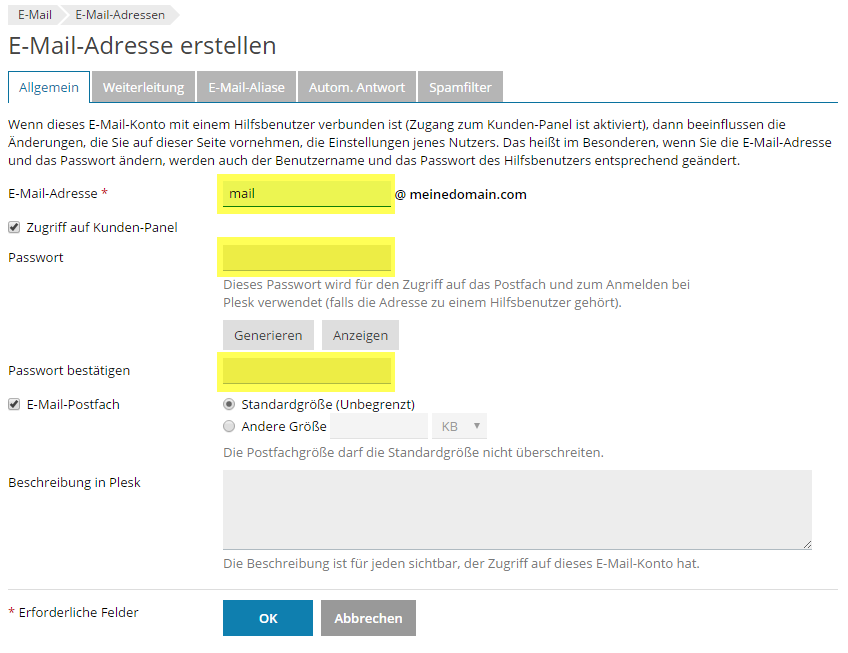
Leave a Reply
Your email address will not be published. Required fields are marked *